浏览器自动化允许您在VMLogin浏览器配置文件中自动执行任务。从创建简单的自动化脚本到复杂的Web爬虫,可以搜索、收集Web数据并与之交互。
VMLogin浏览器自动化基于Selenium WebDriver,同时也支持Puppeteer等自动化框架:通常情况下,如果您运行Selenium代码,首先将连接到Chrome驱动,然后设置您所需要的功能。而将VMLogin与Selenium代码结合使用时,您无需这样操作。您将使用Web Driver程序,通过本地端口连接到VMLogin应用或某浏览器配置文件,设置所需功能,在预定义的浏览器配置文件中执行Selenium命令。
当然你也可以脱离 Selenium WebDriver 和 Puppeteer 自动化框架,可以直接调用我们的API来执行自动化操作。
支持的语言:
Selenium框架提供了多种可搭配使用的语言,因此VMLogin浏览器自动化也可以在多种编码语言上运行。但是目前,我们仅为Java和Python供技术支持。
VMLogin API token 是用户的API令牌:
这个需要用户登陆到Web后台,在帐号管理->我的帐户,查看token。
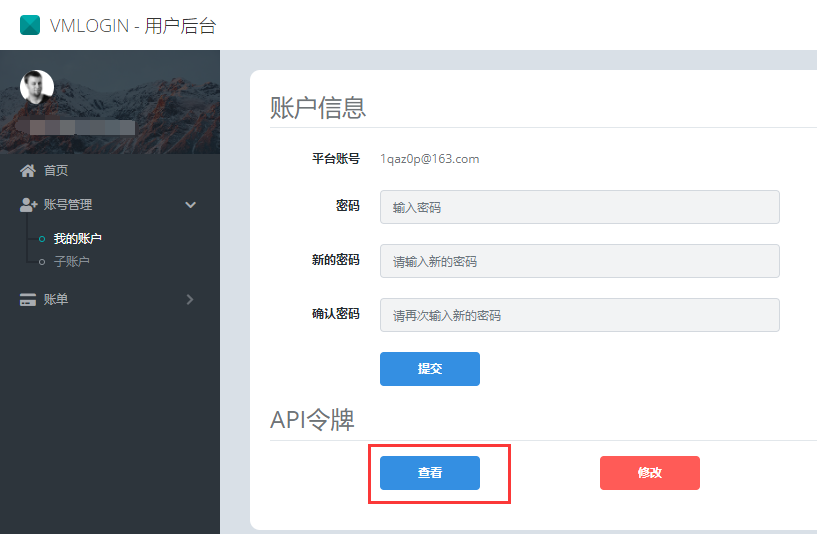
定义VMLogin端口:
您需要提前定义软件端口以使用自动化。以下是定义端口的方法:
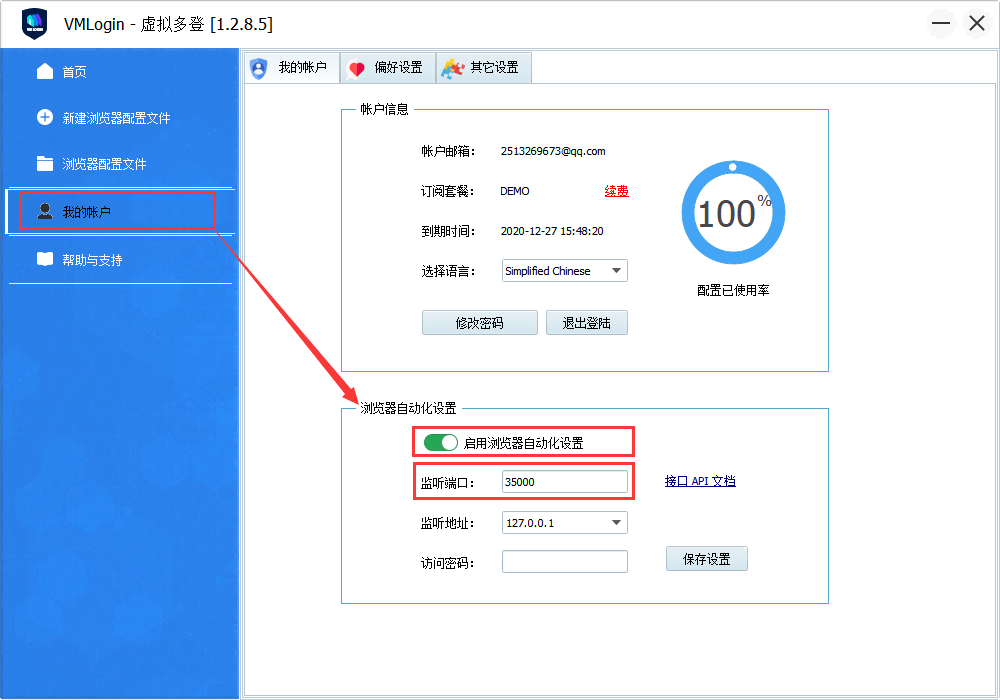
在软件《我的帐户》中打开启用浏览器自动化设置,并在监听端口中设置能使用端口,这里默认是35000,另外你也可以设置一个访问密码。
随后,您就可以通过定义的端口连接到VMLogin防关联浏览器了。
VMLogin自动化测试工具:点击下载
API多线程运行优化工具:点击下载 (下载后放到安装根目录下即可。功能是:API操作会在独立进程里处理,缓解程序崩的情况)
接口还可以传入代理服务器信息,如果传入代理信息会覆盖配置文件里的代理信息,这种覆盖是临时性的,不会真的修改配置文件,只对自动化接口有效:
http://127.0.0.1:35000/api/v1/profile/start?automation=true&profileId=xxxxxxxx-xxxx-xxxx-xxxx-xxxxxxxxxxxx&proxytype=socks5&proxyserver=ip&proxyport=1080&proxyusername=&proxypassword=
注意:接口有线上接口地址和本地客户端接口地址之分,两个基地址不要混用:
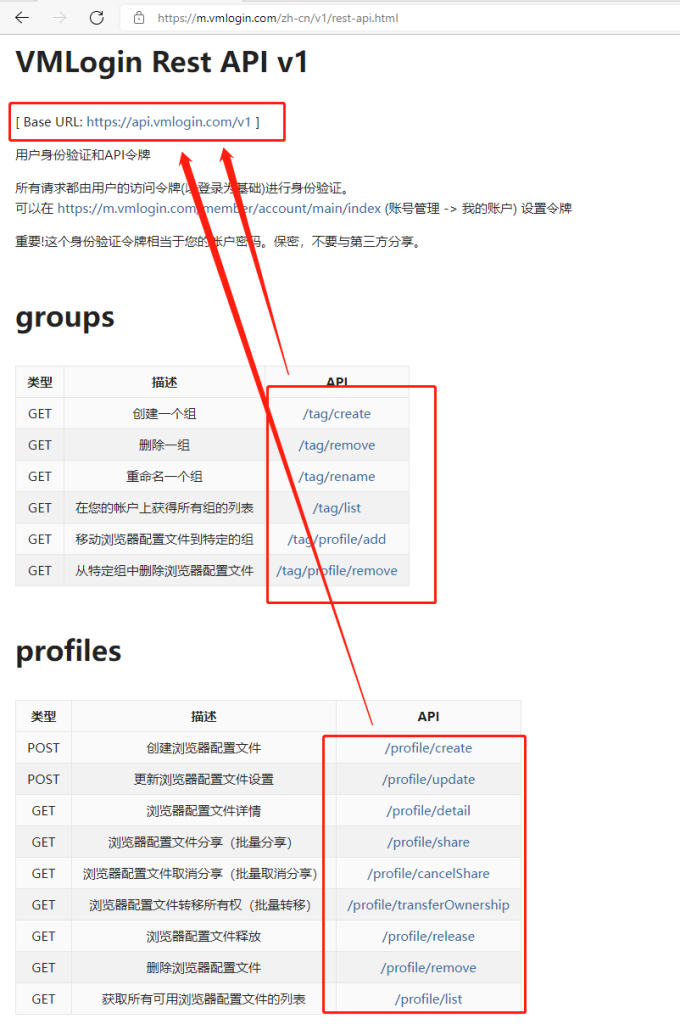
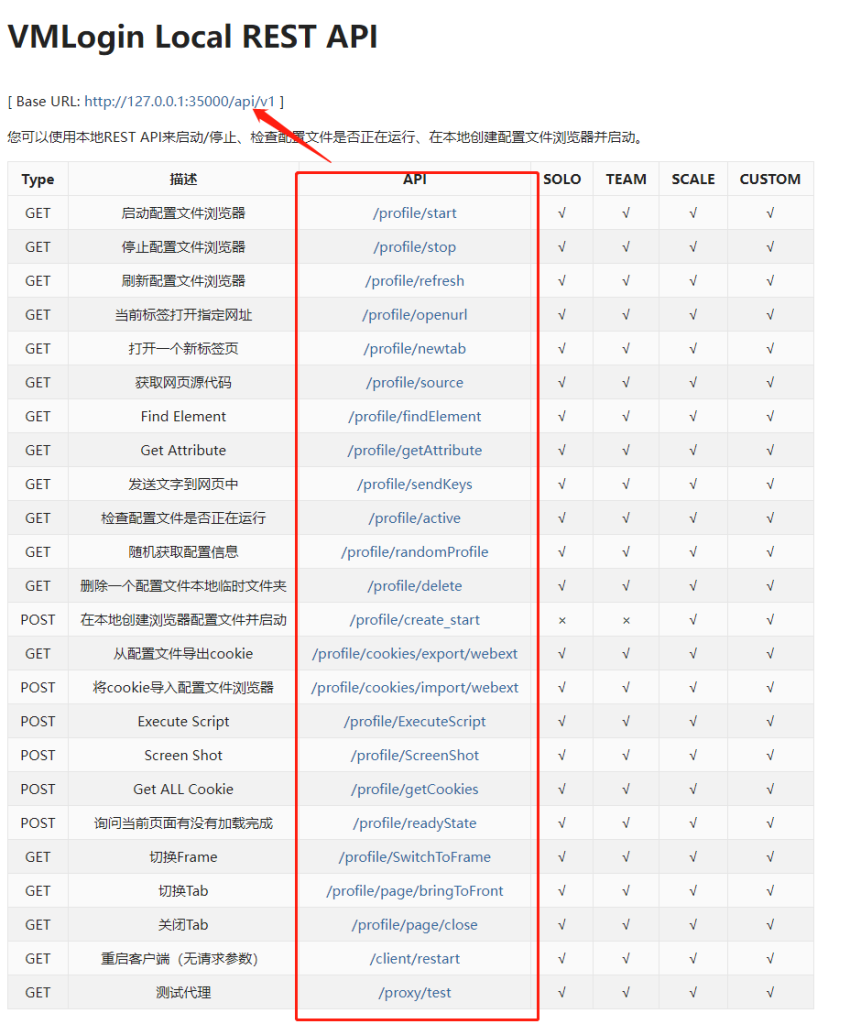
C++
代理类型可能是这三种: proxytype=socks5 proxytype=socks4 proxytype=http proxytype=https
代理用户名和密码可以不传为空。
from selenium import webdriver
from selenium.webdriver.chrome.options import Options
import requests
mla_profile_id = 'xxxxxxxx-xxxx-xxxx-xxxx-xxxxxxxxxxxx'
mla_url = 'http://127.0.0.1:35000/api/v1/profile/start?skiplock=true&profileId='+mla_profile_id
resp = requests.get(mla_url)
json = resp.json()
#判断json status 返回状态 如果是ERROR 终止进程并提示错误
errorcode='ERROR'
statuscode=json['status'] #json 返回状态
if errorcode==statuscode:
print(json['value']) #打印错误信息
quit() #终止程序
print(json['value'])
chrome_options = Options()
chrome_options.add_experimental_option("debuggerAddress", json['value'][7:])
chrome_driver = r"chromedriver.exe"
#http://chromedriver.storage.googleapis.com/92.0.4515.107/chromedriver_win32.zip
#下载 chromedriver 文件放到python目录
driver = webdriver.Chrome(chrome_driver, options=chrome_options)
driver.get('https://www.bing.com/')
executor_url = driver.command_executor._url
session_id = driver.session_id
print(executor_url)
print(session_id)
print('ok it is done')
driver.quit()from selenium import webdriver
from selenium.webdriver.chrome.options import Options
import requests
from selenium.webdriver.chrome.service import Service as ChromeService
from webdriver_manager.chrome import ChromeDriverManager
mla_profile_id = 'xxxxxxxx-xxxx-xxxx-xxxx-xxxxxxxxxxxx'
mla_url = 'http://127.0.0.1:35000/api/v1/profile/start?skiplock=true&profileId='+mla_profile_id
resp = requests.get(mla_url)
json = resp.json()
#判断json status 返回状态 如果是ERROR 终止进程并提示错误
errorcode='ERROR'
statuscode=json['status'] #json 返回状态
if errorcode==statuscode:
print(json['value']) #打印错误信息
quit() #终止程序
print(json['value'])
chrome_options = Options()
chrome_options.add_experimental_option("debuggerAddress", json['value'][7:])
service = ChromeService(executable_path=json['chromedriver'])
driver = webdriver.Chrome( service=service ,options=chrome_options)
driver.get('
executor_url = driver.command_executor._url
session_id = driver.session_id
print(executor_url)
print(session_id)
print('ok it is done')
#driver.quit()chromedriver 文件在每个内核安装目录中都有,使用 API 启努浏览器接口 /api/v1/profile/start 也会返回 chromedriver 文件全路径位置。
selenium 防检测可以在浏览器配置-》其它配置-》自定义启动浏览器参数 里设置 --disable-blink-features=AutomationControlled 会起到一定做用。
注意一下使用VMLogin指纹浏览器内核版本要和chromedriver 版本不对应,会造成自动化失败。
chromedriver.exe在软件安装目录下的chrome文件夹中的对应内核目录里有附带。
如果不能关闭浏览器,可以使用 http://127.0.0.1:35000/api/v1/profile/stop?profileId=xxxxxxxx-xxxx-xxxx-xxxx-xxxxxxxxxxxx 接口来关闭指定配置的浏览器进程。
如果你运行代码只能打开浏览器,并没有打开网站,那可能要把chromedriver.exe复制到你的 python 安装目录里了,还有一种可能是你选了移动仿真模式。
package com.ruoyi.common.spider.reptile;
import cn.hutool.json.JSONObject;
import org.openqa.selenium.WebDriver;
import org.openqa.selenium.chrome.ChromeDriver;
import org.openqa.selenium.chrome.ChromeOptions;
import java.io.BufferedReader;
import java.io.InputStreamReader;
import java.net.HttpURLConnection;
import java.net.URL;
/**
* @author vmlogin
* <dependency>
* <groupId>org.seleniumhq.selenium</groupId>
* <artifactId>selenium-java</artifactId>
* <version>3.141.59</version>
* </dependency>
*/
public class ProductChrome {
public static void main(String[] args) throws Exception {
ProductChrome pc = new ProductChrome();
String profileId = UUID.randomUUID().toString();
//根据profileId打开并获取远程调试地址
URL url = new URL(pc.startProfile("xxxxxxxx-xxxx-xxxx-xxxx-xxxxxxxxxxxx"));
//使用远程调试地址连接到打开的chrome浏览器
System.setProperty("webdriver.chrome.driver", "D:\\VMLogin\\chrome\\90.0.4430.85\\chromedriver.exe");//指到驱动位置
ChromeOptions chromeOptions = new ChromeOptions();
chromeOptions.setExperimentalOption("debuggerAddress", url.getAuthority());
WebDriver driver = new ChromeDriver(chromeOptions);
//访问vmlogin
driver.get("https://www.bing.com/");
System.out.println(driver.getTitle());
driver.quit();
}
private String startProfile(String profileId) throws Exception {
String url = "http://127.0.0.1:35000/api/v1/profile/start?automation=true&profileId=" + profileId;
URL obj = new URL(url);
HttpURLConnection con = (HttpURLConnection) obj.openConnection();
con.setRequestMethod("GET");
BufferedReader in = new BufferedReader(
new InputStreamReader(con.getInputStream()));
String inputLine;
StringBuffer response = new StringBuffer();
while ((inputLine = in.readLine()) != null) {
response.append(inputLine);
}
in.close();
JSONObject jsonResponse = new JSONObject(response.toString());
return jsonResponse.getStr("value");
}
}